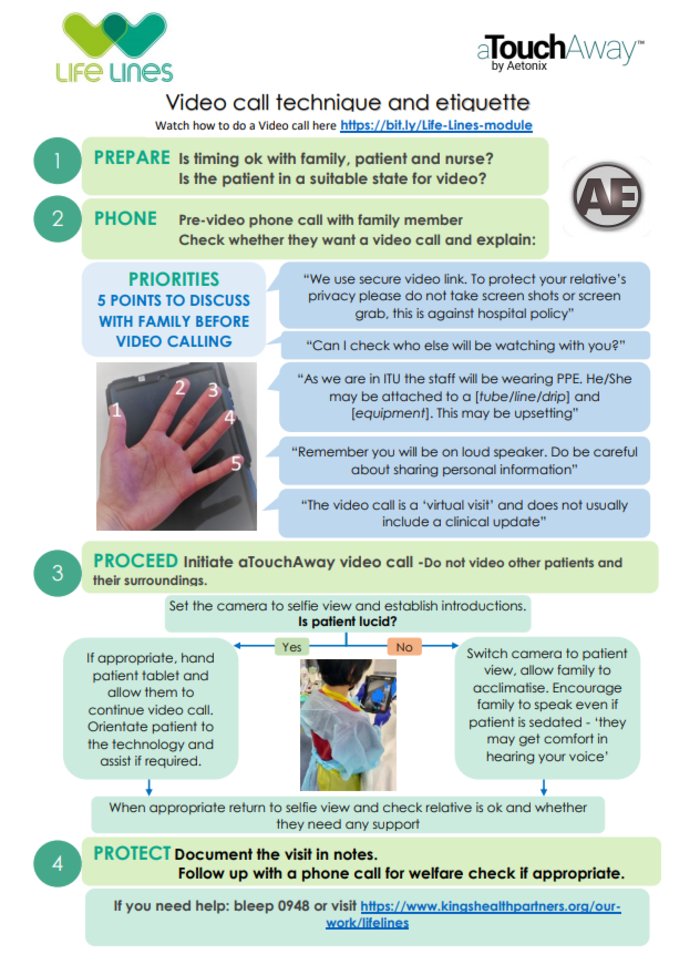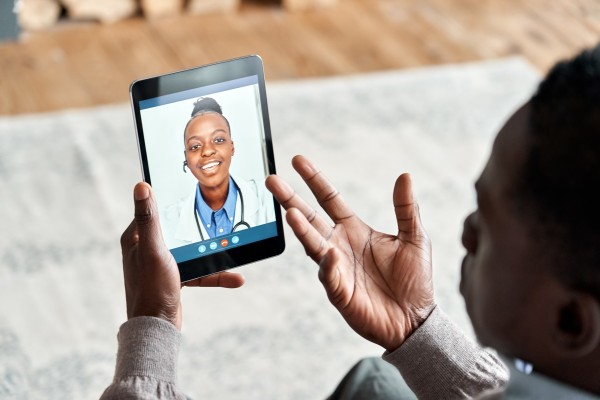Life Lines was established in March 2020 to develop and provide a solution to connect families who were isolated from their loved ones in intensive care as a result of changes made to in-person visiting policies in response to the COVID-19 pandemic.
The Life Lines project was developed and is sustained through a unique partnership of clinicians, academics, companies and charities. With the support of King's Health Partners, Life Lines has provided more than 1,400 4G-enabled Android tablet devices, pre-installed with aTouchAway™ providing a bespoke virtual visiting solution to NHS organisations across the UK for the purpose of virtual visiting.
Our story
Life Lines was set up by a team comprising of Professor Louise Rose, a Professor of Critical Care Nursing at the Florence Nightingale Faculty of Nursing, Midwifery and Palliative Care, King’s College London, Dr Joel Meyer, a critical care consultant at Guy’s and St Thomas’ NHS Foundation Trust, and Michel Paquet, the CEO of Aetonix, the company that developed aTouchAway™ used for our bespoke virtual visiting solution.
[Pictured right: Dr Joel Meyer (left) and Prof Louise Rose (right) with tablets from the first delivery to support families, patients and clinical teams]
Life Lines was developed and is sustained by a unique partnership of clinicians, academics, companies and charities who shared expertise and resources to help patients and families stay connected during the COVID-19 pandemic.
Partners in this project include King’s College London, King’s Health Partners, Guy’s and St Thomas’ NHS Foundation Trust, the True Colours Trust, the Gatsby Charitable Foundation, Bray Leino, Google and BT.
Our impact
Life Lines has supported more than 130,000 virtual visits and over 1 million call minutes since the start of the COVID-19 pandemic in the UK in March 2020. We provided more than 1,400 4G enabled Android devices to 180 NHS hospitals across the UK.
Patient and family experiences
Patients and family members supported through Life Lines virtual visiting have shared their experiences, like Georgia’s story here.
Watch this video - ICU diaries: patient and relative experience, critical care, Guy's and St Thomas' NHS Foundation Trust, to learn more about the impact of Life Lines from patient testimonies. It features Katie Susser, Critical Illness Recovery Nurse Specialist, and Kemi Okelana, ICU Diary Lead.
Before we can show you this Youtube video we need your consent to serve additional third-party cookies.
NHS staff experiences
Healthcare professionals from across the NHS have shared their experiences with us through our research and evaluation:
Case studies
Find out more about our impact through the Google Leaptakers project video:
Before we can show you this Youtube video we need your consent to serve additional third-party cookies.
Life Lines - Be with them when you can't be near them:
Before we can show you this Youtube video we need your consent to serve additional third-party cookies.
Our partners and supporters
Life Lines would not have been possible without the support and generosity of members of the public and our philanthropic partners.
Funding
Through a Just Giving page and individual donations from members of the public, we raised more than £75,000 to support the initial Life Lines response to the COVID-19 pandemic.
Life Lines was further supported by initial funding of £1 million from the True Colours Trust and the Gatsby Charitable Foundation. Our partner Google provided a further £1.165 million in funding.
This not only enabled us to continue to deliver the Life Lines original mission of connecting families to patients in intensive care during the pandemic, but also to develop and implement other digital solutions supporting patients and families both in intensive care and during recovery after critical illness.
Technology partners
To provide Life Lines with 4G-enabled tablets secured by Android Enterprise and pre-loaded with the e-platform aTouchAway™. BT collaborated with its tech partners Google, Samsung and MobileIron
Aetonix, developed the e-platform aTouchAway™ that was modified to a bespoke virtual visiting solution for intensive care by the Life Lines team. In other contexts, the e-platform aTouchAway™ is typically used by clinical teams to support patients with chronic conditions living at home.
Safe and secure virtual visiting
Life Lines provides family, friends, patients, and their clinical teams with a secure digital environment to connect and communicate. Our platform ensures privacy and safety for patients and their family.
Although the Life Lines virtual visiting platform was developed due to restrictions on in-person visiting imposed by the COVID-19 pandemic, in-person visiting is not feasible for many of our family members outside of pandemic conditions. This could be due to living far away in another town or country, having work and or caregiving commitments that make daily visiting challenging or ill health of the family member.
Previous studies have identified family members visiting ICU report a decrease in their quality of life due to disruptions to life and work, travel costs and loss of income. ICU in-person visiting policies also restricts who and how many people can visit at one time. This can cause distress for families and friends not being able to see their loved ones when critically ill and especially at the end of lifes.
Therefore Life Lines is working to support virtual visiting as a routinely offered visiting option outside of pandemic conditions for those family members having difficulty visiting in person. This will enables family members all over the world to connect with their relative using our virtual visiting solution on the secure online platform aTouchAway™.
About aTouchAway™
aTouchAway™ is the technology e-platform, developed by Aetonix, that is loaded onto the Life Lines tablets for use in ICUs. aTouchAway can also be used on any tablet device that is managed by the IT team of the hospital. Each NHS organisation has a digitally secure aTouchAway™ dashboard to enrol patients that require virtual visits. This ensures families have a safe and secure way to stay connected.
About the Life Lines tablets
Life Lines has gifted tablets to ICUs across the UK through major philanthropic gifts along with support from members of the public. These tablets have data plans, device and software support, and aTouchAway™ licences Lines. Each tablet is 4G enabled with an unlimited data plan and WiFi compatibility.
Tablet configuration and performance is centrally managed via BT, utilising Android Enterprise. The solution is designed to be secure and flexible to meet the evolving needs within a hospital. This means updates to existing apps are centrally controlled and the tablet's location can be tracked remotely, enabling devices to be disabled if they leave hospital premises.
About security, privacy and information governance
aTouchAway™ is a digitally secure platform hosted on a dedicated UK server. The only patient data that is stored is the patient’s name; this is permanently removed when the patient is discharged from hospital. The tablets are all PIN and password protected.
Family authentication in aTouchAway™ when added as a contact for their relative in ICU is via their own unique email address. Therefore, this is at least non-inferior (or superior) to the usual circumstances of in-person visiting in UK ICUs.
Virtual Visiting Best Practices
We would recommend presumed patient consent for emergently intubated and sedated patients as this mirrors usual circumstances of in-person visiting in UK ICUs. Consent for video calling is presumed unless a clear indication to the contrary is indicated in prior wishes or conversations with family.
A best practice point is to seek verbal or written consent from patients for virtual visiting for family and friends unable to visit in-person prior to planned intubation or elective surgery. We provide a letter template for virtual visiting consent prior to elective procedures.
Invited family patient contacts sign an end user licence agreement on registering with Aetonix, the company that provide aTouchaway™. This covers the storage on the AWS cloud of their contact details.
These contact details are permanently deleted from the AWS cloud along with the patient’s name on deletion of a patient from aTouchaway™ by a member of the clinical team on patient discharge from ICU.
Life Lines was established to ease the psychological burden created by the restrictions on in-person visiting imposed by the COVID-19 pandemic.
Even though these restrictions are being lifted, we realise in-person visiting is not always feasible for family members due to geographical or personal reasons. By making virtual visits a routine part of ICU visiting policy, more family members will be able to connect with their critically ill loved one in ICU and the clinical teams caring for them. This promoted greater equity and accessibility of the ICU and therefore helps to promote family-centred care
We know it can be very distressing for families and friends not to be able to see their loved ones when critically ill and especially at the end of their lives. Life Lines enables families to connect with their loved one via tablet or phone, using an app on the secure online platform, aTouchAway™.
Virtual visiting resources for families
Virtual visiting resources for families
How it works:
The Life Lines project offers virtual visiting as a routine option for all family members to connect with their relatives in intensive care when they are not able to visit in person. It uses a secure online platform, aTouchAway™ so that families can connect safely and securely.
Life Lines also gives families the opportunity to ask the clinical team questions, and better understand the environment where they are being treated.
Families can download the app for iOS or Android (mobile devices) (search for aTouchaway™) or from the Aetonix website for PC or Mac, with the help of the videos and instructions below.
How to set up a video visit with the ICU or ward team
If you have a relative in ICU, the team on the ward can set you up for video visit. If the team have your correct email address, you just need to carry out a few simple steps to get started
- If using mobile, please go to your Android or iOS app store and download Aetonix aTouchAway app on your smart phone or tablet. If you are using a PC, download aTouchAway
- Click Create yourself an account and follow instructions to register. You will need an email address.
- Once signed in, notify the ICU/ward that you have registered in aTouchAway and have the ICU/ward invite you as a patient contact for your relative.
- You will receive a notification via email and in the aTouchAway app once the ICU/ward has added you as a contact of your relative. Accept the contact request in aTouchAway and you will be ready for a virtual visit. The ICU/ward will inform you when to expect the call.
Setting up aTouchAway - Android version
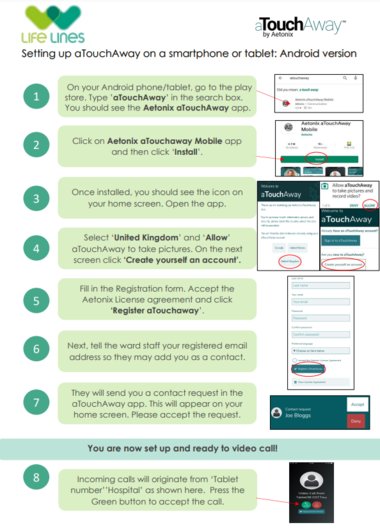
Setting up aTouchAway - Apple IOS version
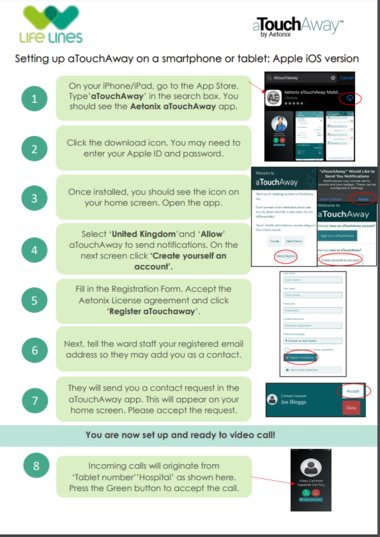
If you have a question about the steps above, you can explore the FAQ's page.
The password rules for the aTouchAway app, featured in the image above, are as follows:
Your chosen password must:
- contain at least 1 uppercase alphabetical character
- contain at least 1 lowercase alphabetical character
- contain at least 1 numeric character
- contain at least 1 special character of the following: !@#$%^&
- be 12 characters or longer
- not contain first or last part of display name
- not contain 3 consecutive identical characters or numbers (ex: aaa, 111)
- not contain more than two sequential characters on a keyboard (ex: qwe, 123)
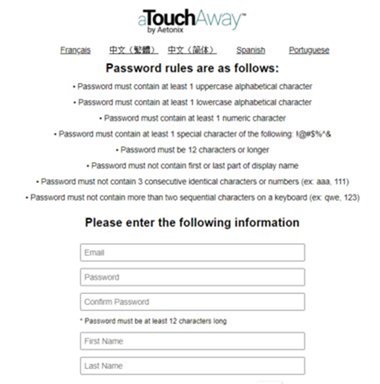
How your family can communicate with the ICU/ward team
-
You and your family members can sign into the aTouchAway™ App on your smartphone or desktop/Mac using the email and password you have set up
-
The settings are such that audio and video functions may only be initiated by the ICU/ward team, not by a family member
-
aTouchAway™ is a digitally secure platform and the system is password protected to ensure both family and patient data is kept completely safe. To read more about the security, privacy and information governance of the project, visit the Life Lines 'virtual visiting' page.
Frequently asked questions
How do I find out if the ICU my relative is admitted to is supported by Life Lines?
We recommend you get in touch with the hospital to see if they are still offering virtual visits.
Who do I contact to set up a virtual visit with a patient in an ICU supported by Life Lines?
Virtual visiting is managed by the ICU within the hospital site. Please contact the hospital to check it is supported by Life Lines. If the hospital is supported by Life Lines, contact the ICU and they will be able to help you get set up for virtual visiting.
How do I set up the aTouchAway app on my device?
If you have a relative in ICU, the team on the ward can help you to set you up for your virtual visit. If the team have your correct email address, you just need to carry out a few simple steps to get started:
- Please go to your app store and download Aetonix aTouchAway app on your smart phone or tablet. The app is available for both iOS and Android. If you are using a PC, download aTouchAway.
- Click Create yourself an account and follow instructions to register. You will need an email address
- Once signed in, there will be a contact request on the home page that you need to accept
- You are now linked as a contact for the named patient.
What do I do if I am outside of the UK?
Aetonix, the parent company of aTouchAway used for the Life Lines virtual visiting solution provides services in several countries, so it is possible use virtual visiting when not in the UK. The steps are as follows:
- If you want to connect to a patient in the UK, you must create an account selecting the UK region, rather than the region you are currently in.
- In the Welcome to aTouchAway screen, click Change Region at the bottom, and select United Kingdom and click OK in the welcome message
- Click on Create yourself an account
- Complete the registration form and click on Register.
- Log in to aTouchAway with the new UK account.
Can I (as a family member) initiate a video call via aTouchAway to my relative’s bedside?
We have set up the app so that audio and video calls can only be started by the ICU team, rather than by the family member. This is to help protect patient privacy and considered the need to deliver safe care in the ICU. A member of the ICU team will contact you before the call to arrange a suitable time.
Will I get the opportunity to speak to a clinician?
A member of the clinical or family liaison team will host your video call and explain aspects of care given and equipment around the bedside, however a virtual visit is not intended to replace an update with the clinical team about your relative’s medical condition.
How long can my virtual visit be?
Though virtual visits are not given an exact time limit, but we suggest virtual visits should be kept under 20 minutes. That way the call can fit in with the busy workload of the ICU team and will not tire out your relative too much.
Are virtual visits suitable for all family members to join?
The ICU team member who is making your call, will take a few minutes before your call to prepare you and explain what you might see and hear. Your relative may be sedated, have lots of tubes in their body and surrounded by machines. It is worth taking this into consideration prior to your virtual visits as some may find it distressing to see their relative like this, particularly young children.
Is my data secure when using the aTouchAway app?
aTouchAway™ is a digitally secure platform hosted on a dedicated UK server. The only patient data that is stored is the patient’s name; this is permanently removed when the patient is discharged from hospital. The tablets are all PIN and password protected.
When is my relative’s data removed from the system?
Clinicals will delete the patient data that is stored (patient’s name only) as soon as they have been discharged from the intensive care unit.
For more information on this, visit the 'Virtual Visits' Life Lines page.
If you have any more questions, please email lifelines
Life Lines offer a range of support to help clinical teams set up and use our secure, bespoke virtual visiting solution with the aTouchAway™ app.
First - a short module provides:
- An overview of the Life Lines virtual visiting product how it works, and how you can get started;
- A video demonstration of the Life Lines aTouchAway virtual visiting solution in action;
- An explainer on how to add new patients, invite family contacts, and how to make video calls on the app.
The module also provides a useful guide for clinical staff who have just received their Life Lines tablets and are setting them up in their unit for the first time.
Complete the 15 minute module here
Life Lines information posters - templates
The following templates can be used to provide information about virtual visiting in your clinical areas:
This page provides the following guidance:
Instructions:
- Starter checklist
- Initial clinical team set up and log in
- Setting up a family member, adding the patient & making a call
- Allowing patients to use a hospital Life Lines tablet on their own to communicate with family
- Manager Grouping Fuctionality
- Video call technique and etiquette
- Deactivating an account
Downloadable guidance:
- Planned patient admission
- Patient bed space
- Virtual visiting ward door alerts
- Setting up a family member, adding the patient and making a call guidelines
- Guidance for creating a patient on your Aetonix dashboard
- Video call technique and etiquette
- How to facilitate a virtual visit
- How to set up a group through your Aetonix dashboard and the aTouchAway app
- Guidance on an alternative method for inviting a family member to join aTouchAway
- Guidance on updating the aTouchAway app
- Guidance for deactivating patient accounts
- Guidance for troubleshooting
Frequently asked questions
Set-up, and app management
The aTouchAway™ app enables secure virtual family visiting and virtual family updates for patients in intensive care and other inpatient settings.
The key features of aTouchAway are:
- A secure cloud-based video and audio calling platform
- Use of multiple tablet devices in the same ICU/ward or different ICUs/wards to access the patient dashboard
- Use of generic logins for tablet devices allowing any clinical team member to initiate a video call.
- An Aetonix Help Centre with extensive up-to-date articles to support with installation and operation.
- Ability to set up a hospital-specific patient dashboard and attribute one or more family contacts to each patient (see diagram)
The diagram below provides a generic view of what your organisation may look like, assuming you have several clinical units where the ICU/ward team needs to connect to family members:
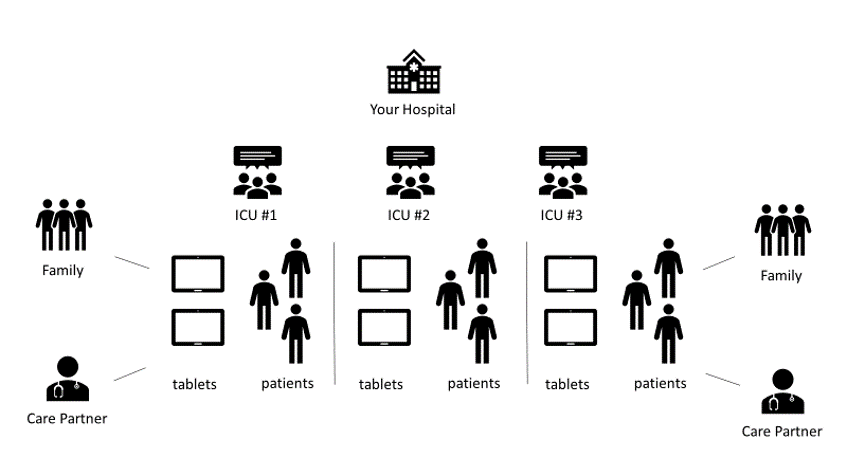
Starter checklist
- you have received aTouchAway logins comprising: tablet logins (e.g. tablet01@stelsewhere.icu), administrative logins (e.g. admin01@stelsewhere.icu), your institutional generic password for all logins
- your institution has already been set up on the aTouchAway cloud (if you have received your logins, this will be the case)
- you have prepared your tablet devices by sequentially numbering and labelling them, e.g. Tablet 01, Tablet 02 etc, for reasons which will become apparent
- you have identified a convenient location in your clinical area to store the tablet
- you have labelled your chargers and charging cables.
If you cannot find your tablet logins, please contact lifelines
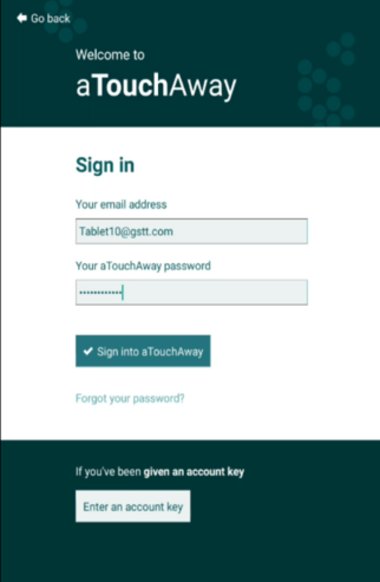
Initial clinical team set up and login
- During the COVID-19 pandemic Life Lines gifted tablets to ICUs for virtual visiting. These tablets and the bespoke virtual visiting continue to be in use over two years later. The bespoke virtual visiting solution via aTouchaway can also be used on any tablet device managed by the IT service of the hospital.
- Switch on the tablet device, if using a Life Lines Android tablet the power button is on the upper right side.
- Enter the device passcode.
- If using a Life Lines tablet, click on the pre-installed aTouchAway™ app. If using a hospital tablet, the aTouchAway app will need to downloaded from Google Play for Android or App store for iPhones.
- Sign in to aTouchAway on the tablet using the tablet logins corresponding to the assigned tablet number. You will need your institution’s preset password which was provided with the logins.
- Your tablet is now set up.
Tip:
- We recommend against displaying the device passcode on the tablet itself, nor in full view in clinical areas.
- We advise downloading aTouchAway on a desktop or laptop computer and logging in using an admin login.
Setting up a family member, adding the patient and making a call
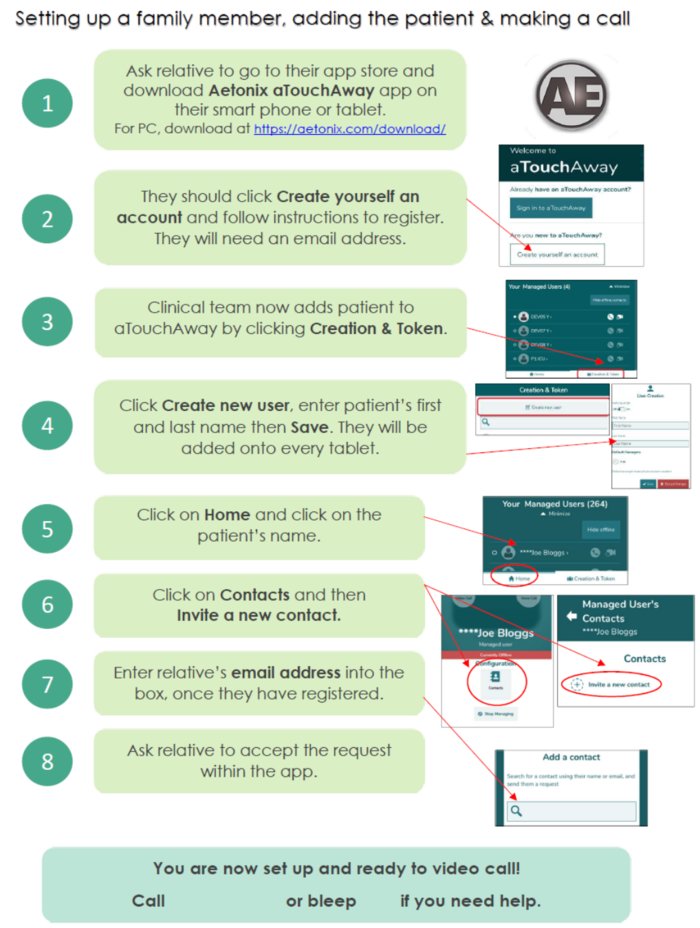
- The setting up a family member, adding the patient and making a call guideline is available to download.
- Download the How to facilitate a virtual visit guide. It provides step by step instructions on getting the relative set up, logging in yourself, creating the patient’s profile as a new user, and relative as a contact and finally being ready to make the video call
Video call technique and etiquette
We provide guidance for call etiquette including:
- optional use of “verbal” patient specific password;
- verifying who is virtually present on the call (including children/vulnerable);
- avoiding showing other patients or background information on the video.
No video or audio content is recorded using aTouchaway™. It is important to advise family members to not use their own personal devices to take screengrabs or video record the virtual family visit.
We also recommend best practice is to document in the patient’s medical record use of audio or video virtual visiting. The documentation should include who was present on the call and anything significant that happens during the call i.e., patient / family interactions.
You can download full PDFs whether you're looking for call etiquette for ICU or when on a ward.
Using aTouchAway dashboards
Members of staff registered on the aTouchAway app, will also be managers of a patient. This requires access to the dashboards to accomplish different tasks such as adding new users, grouping patients, and deactivating patients when discharged. To access the dashboards, use Google Chrome and go to http:/
Guidance for creating a patient on the aetonix dashboard can be downloaded here.
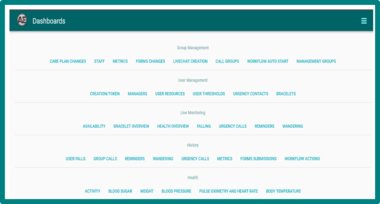
Allowing patients to use a hospital Life Lines tablet on their own to communicate with family
This function allows a healthcare professional using a tablet provided by Life Lines to select a patient from its list and “lock” the tablet into that patient’s account, protecting other patient’s confidentiality. While the tablet is in “lock” mode, the tablet can’t access any of the other patients’ accounts.
The patient is now able to use the tablet on their own and communicate with their relatives by adding them as contacts and initiating audio/video calls and sending text messages, as well as accessing their care plan, if available. When done, the tablet can be “unlocked” and moved to the next patient.
How to lock the tablet for patient use
User Types
There are two types of patient accounts in the Aetonix system:
- 'Mobile' user: patients that can use the app with full functionality and are averagely tech-savvy. The interface looks the same as the tablet in ICU.
- 'aTouchAway' user: non tech-savvy patients that see a basic user interface (that looks different than the ICU tablet’s interface) that provides basic access with limited app functionality. Clinical teams have the ability to control what the patients can do, and this user type is used mostly on Home Care/COPD/senior patient scenarios.
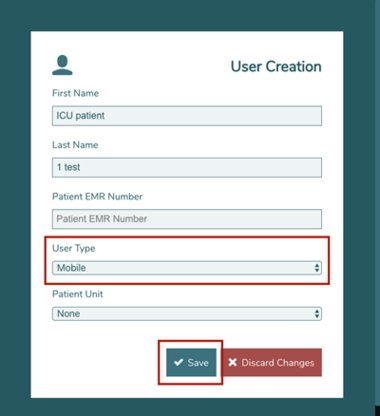
When creating a patient’s account in ICU, the default setting for user type is aTouchAway. We recommend switching this to Mobile as most users will be tech savvy enough to use it. See below for steps to do this.
NOTE: The Control function needs to be turned on for your organisation. Please let the Aetonix team know if your hospital is interested by emailing lifelines
- Go to the Creation & Token tab located in the bottom-right of the home page
- Search for the patient and click on their name
- In the User Creation/Edit page, select the User Type as Mobile. Click Save when done.
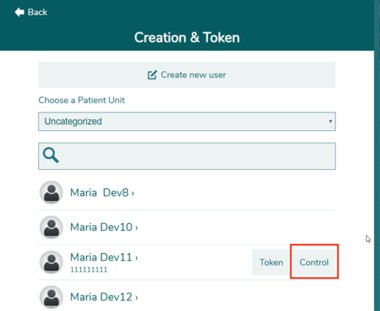
Once the account User Type is set as Mobile, the steps to control the account are:
- Go to Creation/Token
- Click on Control next to the selected patient to log in
-
You will be logged in as the patient; at this time, it is safe to allow the patient to use the tablet to add contacts/call their relatives. Patients can invite other contacts by following the same steps the tablet would normally follow. (Home > Your Contacts section > Invite a new contact).
To return to the tablet’s account (default view):
-
Go to Account Menu (top left of the screen) and click on the Log out & Return button
-
Re-log in to tablet account, by entering the password for that tablet and click Save
Warning: If the User Type was NOT set as Mobile prior to controlling the account, the account of the patient will look like the image below when controlled, and this will not allow the patient to use the tablet to call their contacts.
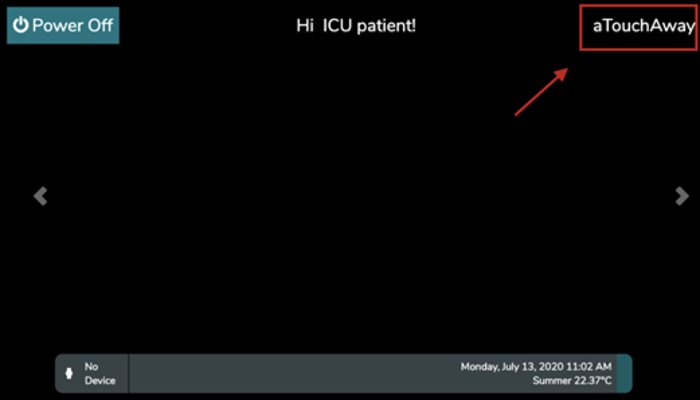
To exit and go back:
- Click on aTouchAway (if there is no aTouchAway logo,which may be the case on smaller devices, click on the time section at the top-right corner)
- Enter the password aetonix456 and click on Unlock Setting
- Click on 'log out'
- Re-log into the tablet account and click 'save'
- Go through the steps above to change the User Type to Mobile and retry the Control
If at any point in this process you encounter issues or have questions, don’t hesitate to reach out to Aetonix Support at support
Manager grouping functionality
Manager grouping functionality can be used in organisations where virtual visiting is used in more than one ward. It is applied across all tablets, enables a hospital’s aTouchAway patient list to be categorised into groups and given a relevant name to reflect the hospital's footprint.
These groups are created and edited via your dashboard. You can group all tablets (patients) within the same ICU unit, and in cases where a tablet (patients) moves to a different ICU the tablet (patient) can be transferred to that group.
Download guidance on manager grouping functionality and instructions to set up a group through your Aetonix dashboard and the aTouchAway app.
Deactivating patient accounts
Below are the steps to follow to deactivate a patient account when they leave the hospital. These steps are to be taken by your site’s administrator account that was provided with your tablet logins.
1. Log in to the Aetonix Dashboards at https://dashboards.aetonix.com/ On the login page, log in using one of your institution’s aTouchAway admin logins.
2. Under the User Management section, go to Creation/Token.

3. You will be presented with a full list of the patients that have been created in the Aetonix System using the aTouchAway app. Search for the patient to be deactivated using the search bar at the top, then click on the Edit button.
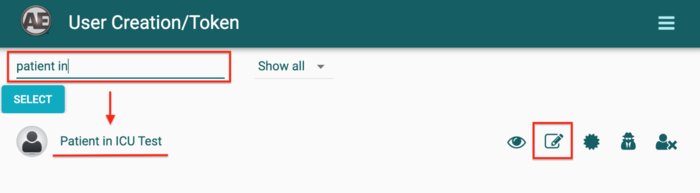
4. Under User Active State, choose “User is not active”. Click Save when done.
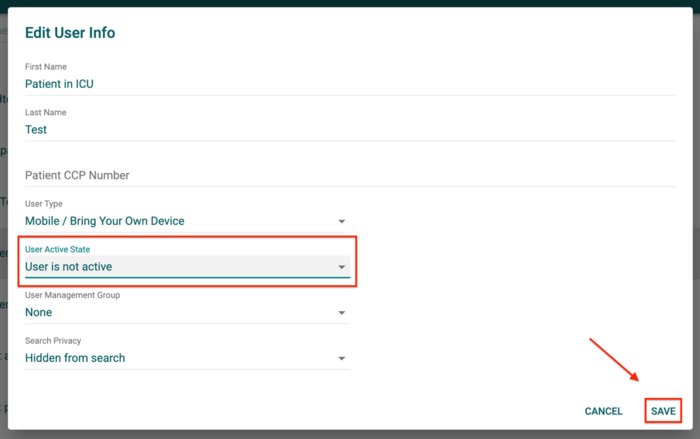
5. You will receive a warning for your confirmation. Click YES to disassociate the patient account from all the tablets in your site.
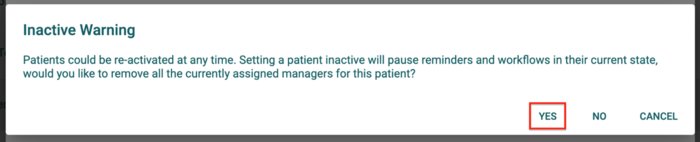
6. The patient will be marked red and will disappear from your list of Managed Users in the aTouchAway app.
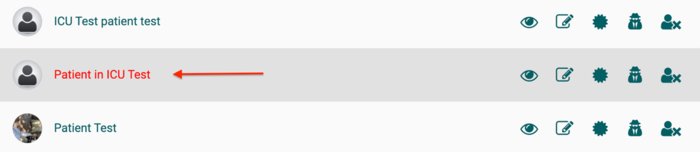
Guidance for deactivating patient accounts can be downloaded here.
If you experience any problems using AtouchAway, you can visit the Aetonix Help Centre, with a number of up-to-date articles to support you with installation and operation of the software.
Frequently asked questions
What do I do if I have an issue with the tablet or sim card?
If your issue relates to:
- Connectivity/Mobile Network issues (Not WiFi)
- Lost/Stolen Devices
- Faulty/Damaged Devices
Then please call the EE service desk. Their opening hours are Monday to Friday, 8am-6pm (excluding English Public Holidays). They can be reached on 0800 079 3333 on a non EE handset or 158 if using an EE handset.
If your device has been set up correctly via the instructions on the information for clinicians page, but you require additional technical support to the above mentioned issues, the most efficient way to resolve this is to detail the issue in an email to LifeLines
What do I do if I require technical support using the app?
If you experience operational issues with Aetonix aTouchAway, please visit the help centre, with an extensive knowledge base to help with troubleshooting.
You can find more detailed FAQs relating to the app here. If your issue has not been covered here, please email LifeLines
What do I do if my device won’t connect?
If you are experiencing difficulty setting up, please visit our information for clinicians page for step-by-step instructions and download our guide for troubleshooting. If your device is correctly set-up and your issue is around device connectivity, please email LifeLines
What if I have 4G connectivity issues? Can I use the hospital Wi-Fi?
The tablet is enabled with Wi-Fi access and you should be able to connect to the hospital’s WiFi.
If the hospital Wi-Fi signal and 4G signal are both not strong enough to enable the use of the app, please email LifeLines
My tablet set up with ATouchAway is malfunctioning, what should I do?
If you are experiencing an issue with the tablets that means you are unable to move on from the start up screen, allowing you only to Power off or Turn on, with 'aTouchAway' in one corner, it is possible someone used the “Control” feature in the app but did not use it properly.
To exit out of that User Interface, and go back to the usual app:
- Click on aTouchAway (in the top right corner of the screen)
- Enter the password aetonix456 and click on Unlock Setting
- Log out of this account
- Re-log in to the tablet account and click Save
- View the guidance on this page to correctly use this function
Is there any information on call etiquette?
We provide information on call technique, including key points of discussion between the clinician and family members prior to making the call. If you would like additional guidance on this, please email LifeLines